This article describes how to utilize the newly extended functionality of the WHMCS Mailcow module. Specifically, it focuses on setting up Product Configuration Options to dynamically assign domain quotas and mailbox counts.
Setting Up Configurable Options in WHMCS
-
Navigating to Configurable Options:
In the WHMCS admin area, go to System Settings -> Configurable Options. -
Creating a New Group:
Click on Create a New Group. Fill in the Group Name and select the product to which this configuration group should be assigned.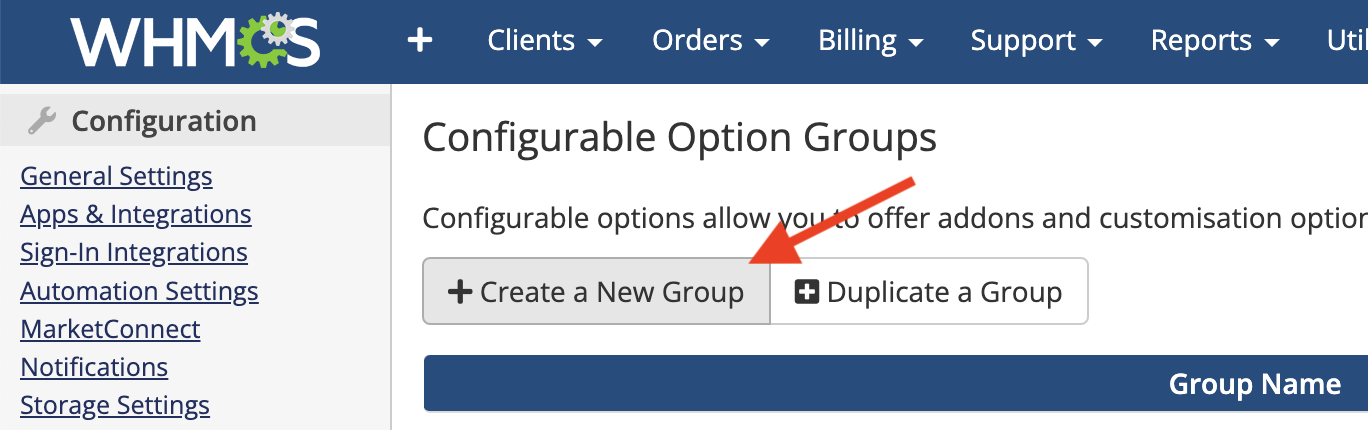
-
Saving the Group:
Click on Save Changes to create the group. -
Adding a New Configurable Option:
Then, click on Add New Configurable Option. A modal window will appear.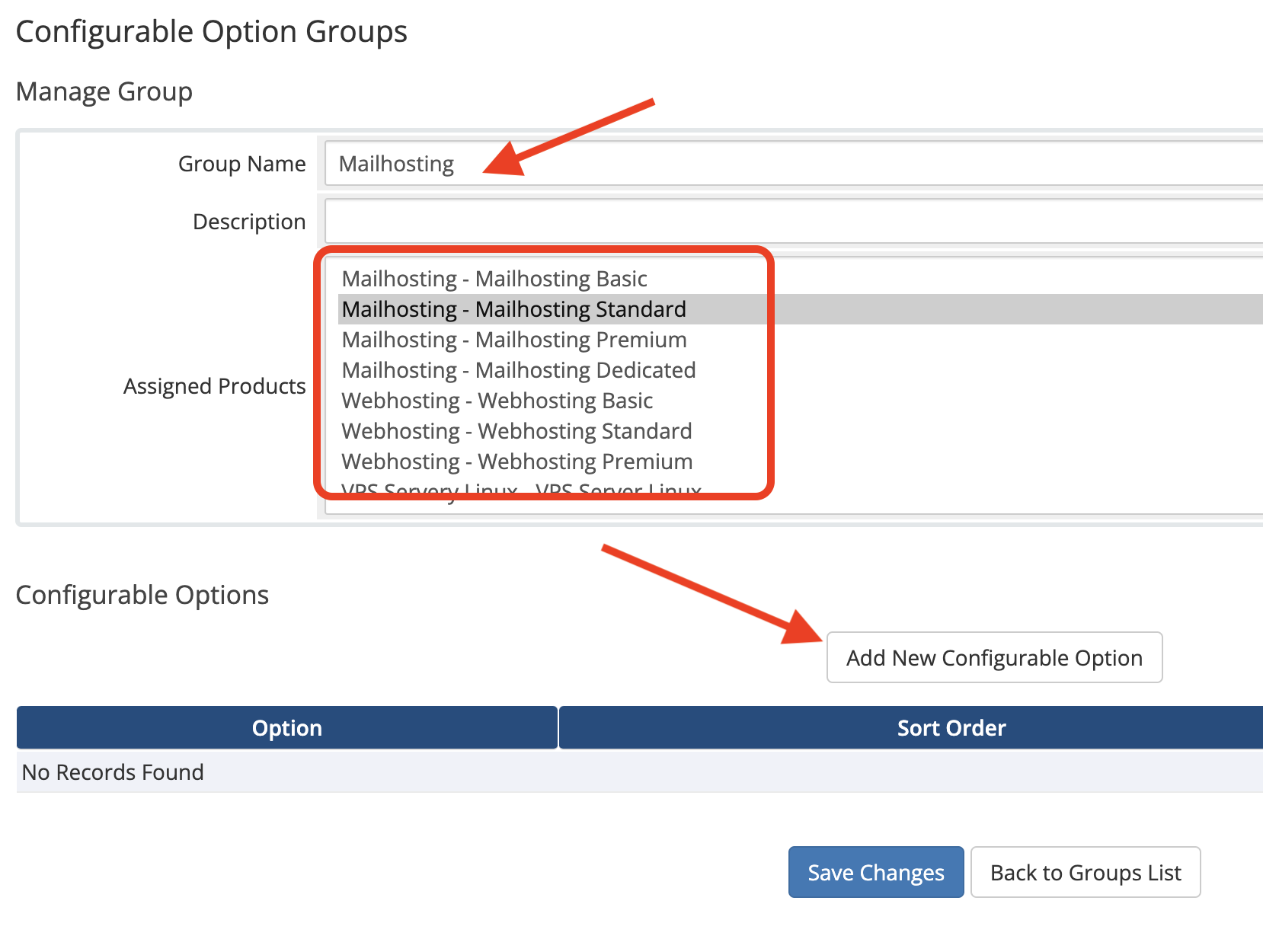
-
Configuring the Option:
For Option Name, use the format mailboxes|Label. For example, mailboxes|Total mailboxes. -
Selecting Option Type:
Set the Option Type to Quantity. -
Adding the Option:
In the Add Option field, enter a term like Mailbox.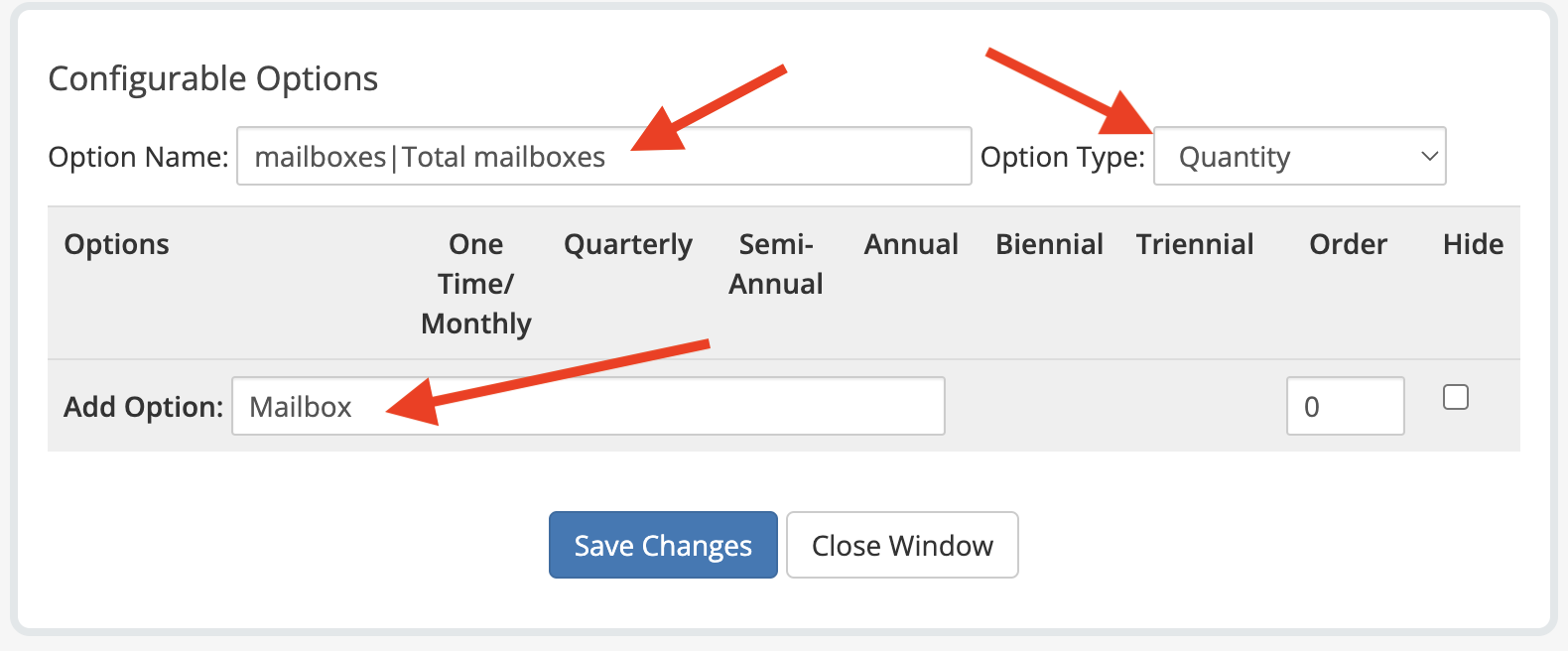
-
Initial Save:
Click on Save Changes. -
Setting Quantity Limits:
Set Minimum Quantity Required to at least 1. Define Maximum Allowed as per your policy. -
Pricing:
Set the pricing for the option.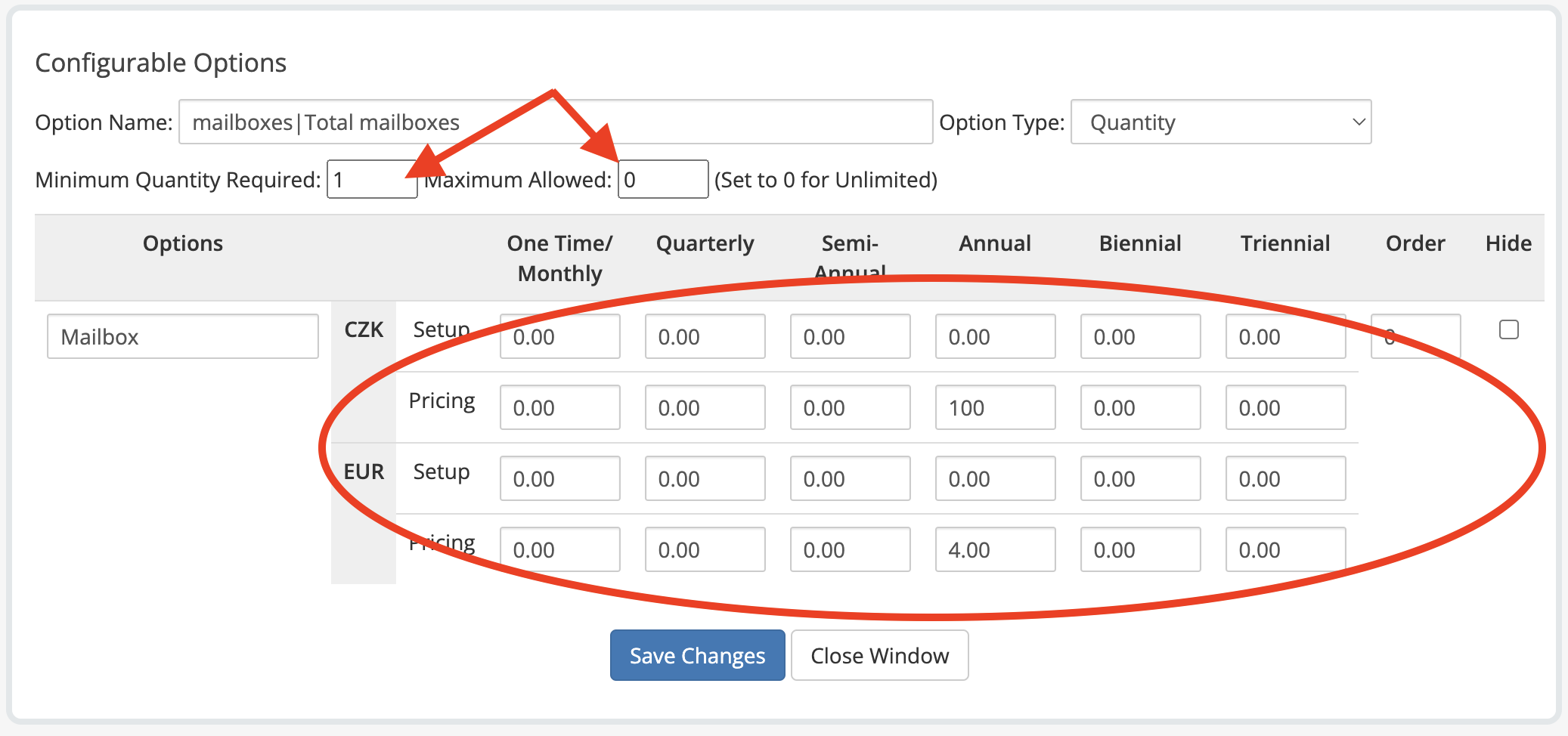
-
Finalizing Option:
Click on Save Changes and then Close Window.
Configuring Products with Configurable Options
-
Accessing Products/Services:
In the left sidebar, go to Products/Services and select the product you assigned the Configurable Group/Option to. -
Modifying Module Settings:
Select the Module Settings tab. -
Configuring Domain Quota:
When using Configurable Options for mailbox sales, ensure to check the Calculate Domain Quota checkbox. This is a crucial step for the correct functioning of the module. With this option enabled, the Domain quota is dynamically calculated based on the Mailbox Quota field and the quantity specified in the Configurable Option mailboxes. Essentially, the total Domain quota is determined by multiplying the Mailbox Quota (the quota per individual mailbox) by the number of mailboxes specified through the Configurable Option. This setup ensures that the overall Domain quota accurately reflects the total storage allocated across all mailboxes within that particular domain. -
Setting Mailbox Quota:
In the Mailbox Quota field, enter the maximum quota size for each individual mailbox in Mailcow. This quota is the upper limit of storage that can be allocated to a mailbox. Additionally, you'll see a separate field named Default Mailbox Quota. This is used to prefill the create mailbox form in Mailcow. When using Configurable Options to sell mailboxes, it's a good practice to set both the Default Mailbox Quota and the Mailbox Quota to the same value. This ensures that the default allocation matches the maximum quota, providing a consistent and straightforward offering for your customers. -
Ignoring Fixed Quotas:
Leave Domain Quota and Mailbox Count fields empty if you are using configurable options. Any value entered here will be ignored.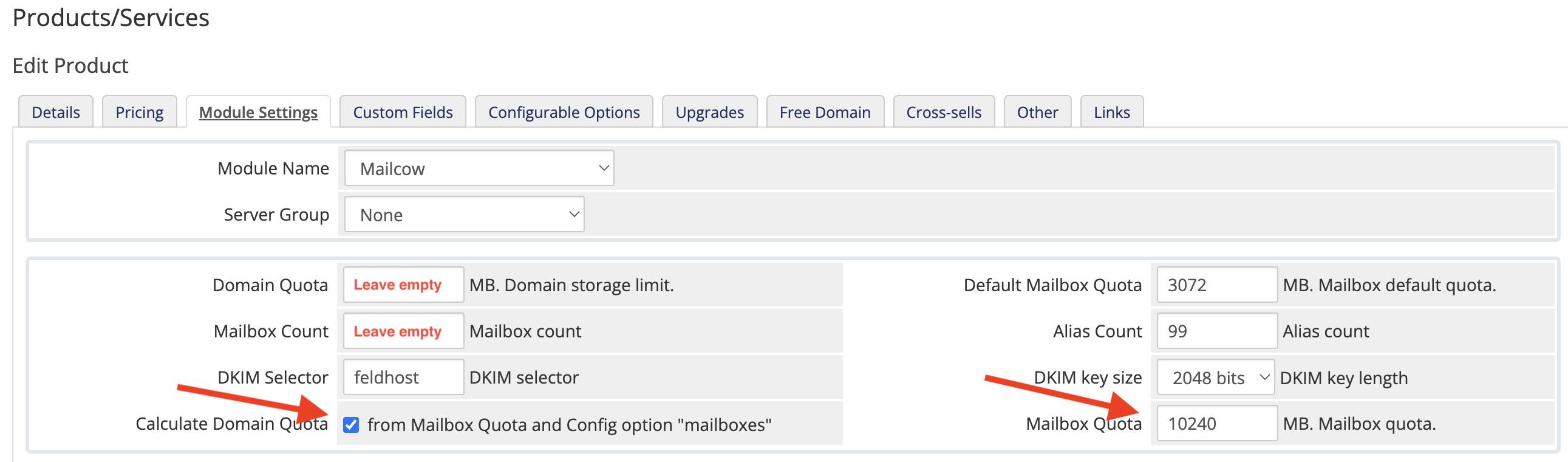
-
Saving Product Settings:
Click on Save Changes. Repeat these steps for each product using configurable options.

